1
Inicia sesión en
Windows XP con los derechos de administrador. Esto
hace que la configuración de para ti y otros usuarios sea más fácil.
2
3
4
5
Busca un icono
llamado “Conexión de área local”. El
icono se parece a un par de computadoras conectadas por un enlace. Haz doble
clic en este icono.
6
Haz clic en la
pestaña “General”, si no está ya seleccionada. Verás una lista de protocolos para elegir.
7
Desplázate hacia
abajo y selecciona Protocolo de Internet (TCP/IP), y a continuación, haz clic
en el botón que tiene la etiqueta “ Propiedades”.
8
·
Obtener una dirección de IP automáticamente
9
10
Ya tienes
configurado eficazmente tu DHCP. Cuando
el equipo obtiene la dirección IP también obtiene la información del servidor
DNS automáticamente. Este es proporcionada por el servidor DHCP.
INSTALLATION.
1
Log in to Windows XP with administrator rights. This makes setting up for you and other users easier.
two
Find the My Network Places icon on your desktop. If it is not there, look in the start menu.
3
Right click on my websites. A drop-down menu will appear.
4
Select the "Properties" option, usually found at the bottom of the menu.
5
Find an icon called "Local Area Connection." The icon looks like a pair of computers connected by a link. Double click on this icon.
6
Click on the "General" tab, if it is not already selected. You will see a list of protocols to choose from.
7
Scroll down and select Internet Protocol (TCP / IP), and then click on the button labeled "Properties."
8
Again, click on the "General" tab. You will see two options:
· Obtain an IP address automatically
9
Choose option 1.
10
You have already effectively configured your DHCP. When the computer obtains the IP address it also obtains the information from the DNS server automatically. This is provided by the DHCP server.
INSTALLATION.
1
Log in to Windows XP with administrator rights. This makes setting up for you and other users easier.
two
Find the My Network Places icon on your desktop. If it is not there, look in the start menu.
3
Right click on my websites. A drop-down menu will appear.
4
Select the "Properties" option, usually found at the bottom of the menu.
5
Find an icon called "Local Area Connection." The icon looks like a pair of computers connected by a link. Double click on this icon.
6
Click on the "General" tab, if it is not already selected. You will see a list of protocols to choose from.
7
Scroll down and select Internet Protocol (TCP / IP), and then click on the button labeled "Properties."
8
Again, click on the "General" tab. You will see two options:
· Obtain an IP address automatically
9
Choose option 1.
10
You have already effectively configured your DHCP. When the computer obtains the IP address it also obtains the information from the DNS server automatically. This is provided by the DHCP server.
VIDEOTUTORIAL









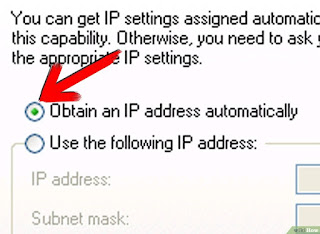
No hay comentarios.:
Publicar un comentario